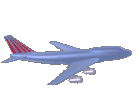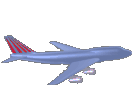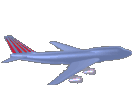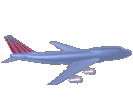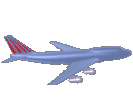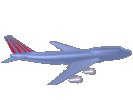Bid Buddy Information | home
BB Frequently Asked Questions
Bid Buddy Frequently Asked Questions
1) I get an error when I try to process patterns. What's wrong? Most likely, you installed Bid Buddy in the "C:\Program Files\BidBuddy6.0" folder. It turns out that if there is a space in the pathname (as in "Progam Files") of the file being processed, Bid Buddy will not be able to open it. There are two choices to rectify this problem. Put the downloaded file in a folder called "C:\Patterns", or re-install Bid Buddy in the "C:\BidBuddy6.0" folder which is the default folder for installation.
2) When I go to the schedule generator, the [Create Schedules] button isn't enabled (it's greyed out). How do I get Bid Buddy to generate schedules? The thing to remember about the schedule generator is that is uses only "Bookmarked" patterns when generating schedules. If you haven't bookmarked any patterns, then the [Create Schedules] button won't be enabled. Selecting the Bookmarked button will not bookmark any trips. It will only show the trips that you've actually bookmarked. (In other words, the "All Trips" and "Bookmarked" buttons are for trip list display purposes only.) In fact, if you haven't "bookmarked" any trips, the bookmarked button won't be enabled. If the button is greyed out, then you haven't bookmarked any trips; therefore, the schedule generator has no trips to build schedules with. Normally, you "Bookmark" trips when doing pattern or layover analysis, but you can also bookmark trips by checking the check box labled "bookmark" when any pattern is selected in the pattern list.
3) How do I limit carry-out in the schedule generator?
The answer is very easily. Simply mark the first day off in the new bidmonth that you want to exclude from flying. For example, if you don't want carry-out past the 2nd day of the new bidmonth, mark the 3rd day of the next bidmonth "OFF" in the schedule generator. Remember, you can mark days off in the next bid month by clicking to the right of the day number (the green area), even though the day number itself is disabled. Once the day is marked as off, Bid Buddy will prevent any carry out that overlaps that day.
4) How can I sort my bookmarked schedules in the schedule generator?
Simply save the bookmarked schedules to area 1,2,3 or 4, and then recall them. When you recall them, the previously bookmarked schedules are displayed in rank order and only the schedules you bookmarked are displayed. (All the others are discarded.) You can save up to 4 different sets of bookmarked schedules, and each set can have different bookmarked trips and different days off.
5) I've downloaded patterns and bookmarked schedules, but Bid Buddy won't generate any trips. What's wrong?
Chances are that you processed patterns for the wrong month by selecting a pattern zip file for a month other than the month you wanted. You'll know this immediately if you look at the flight calendar and see that trip operating days aren't shown on the calendar for any trip that you select. Make sure that you select correct zip file (in the bidmonth data form) for the month you have chosen. The best way to do that is to download your patterns to the same place every month and overwrite the previous month's zip file. Remember, you'll need to "clear the pattern file" in the bidmonth data form before processing the correct pattern zip file. Beginning with BB6.1 Rev k, BB will automatically select the correct pattern zip file after you download it. The only condition is that you must download it to the same place as the previous month, or into the "C:\Bidbuddy6.0\Patterns" or "C:\Bidbuddy5.0\Patterns" folder. The choice is yours.